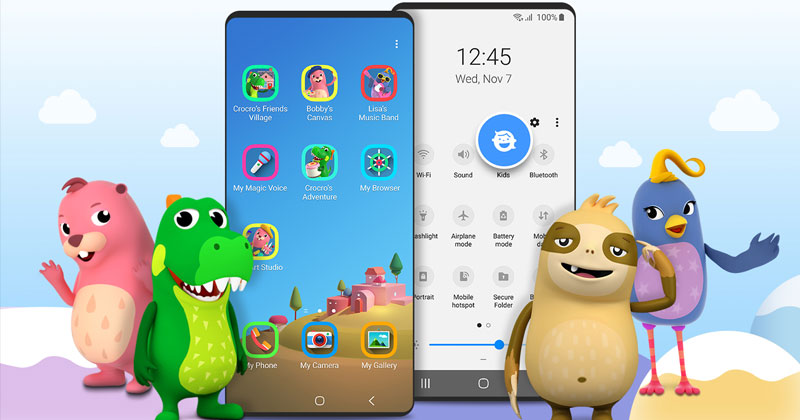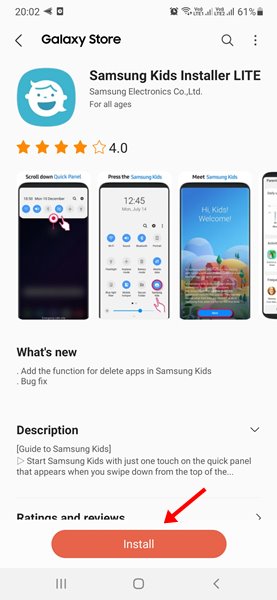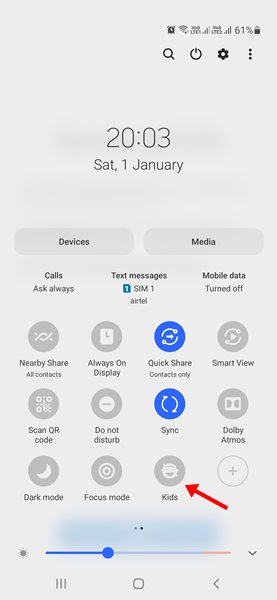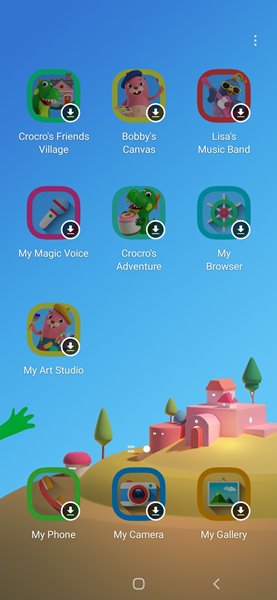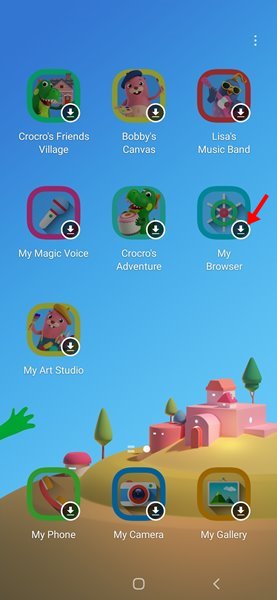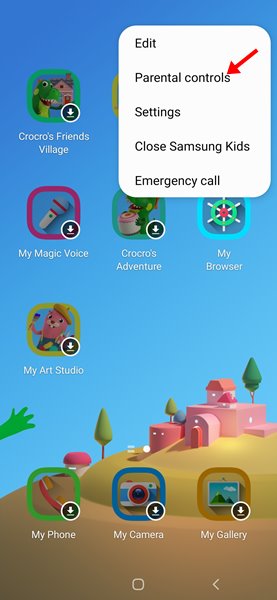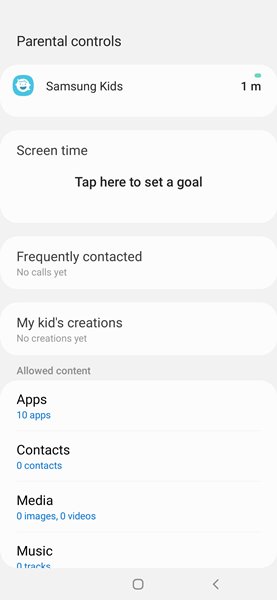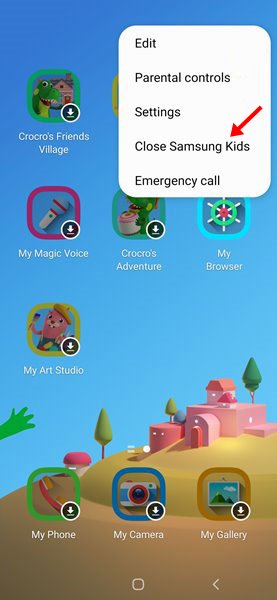When this happens, most of us don’t care what our children can see, which sites they would visit, or what apps they would use. However, since smartphones are mainly used to browse the web, it becomes essential to monitor what our kids do on the internet. Unfortunately, Android doesn’t include any parental control features to restrict apps or websites. For this purpose, users generally have to rely on third-party Parental control apps until they have a Samsung device. Samsung smartphones have a ‘Kids Mode’ feature, which creates a safe environment for kids. The feature lets you set the playtime limit, control permission, and provide usage reports, so you know what your child is doing on the web.
What is Kids Mode on Samsung?
According to Samsung, the Kids Mode is a ‘digital playground’ that creates a unique environment for your kids. Technically, it creates a separate user profile to install several apps. Kids mode provides some parental controls to the parents. For example, parents can set up controls, app usage limits, and screen time limits. Also, parents can set which apps their children can access.
Steps to Enable Kids Mode on Samsung Devices
Enabling Kids mode is pretty easy on Samsung Galaxy Device. This is a built-in feature, but you can install it from the Galaxy Store if your phone doesn’t have it. Here’s how to turn on Kids Mode on Samsung devices.
First, open the Galaxy Store and search for Kids Mode. Install the Kids Mode app on your Samsung device.
Once installed, pull down the notification shutter and find the ‘Kids’ icon. Now tap on the Kids icon to activate the Kids Mode.
You need to follow the on-screen instructions to complete the setup process. Once done, you will see the Kids Mode environment. You will see a bunch of apps on the screen,
The apps were not downloaded; you need to tap on the download icon to download the app on the Kids Mode profile.
Your Kids can use the apps that you download. To set up parental control features, tap on the three dots and select the Parental controls option.
Now, you will find various reports and options. You can see info about usage and content your kid created.
To exit the Kids mode, tap on the three dots and select Close Samsung Kids.
That’s it! You are done. This will close the Samsung Kids profile on your device. Parents can rely on Samsung Kids Mode to control their kids’ activities better and more effectively. I hope this article helped you! Please share it with your friends also. If you have any doubts about this, let us know in the comment box below.
Δ