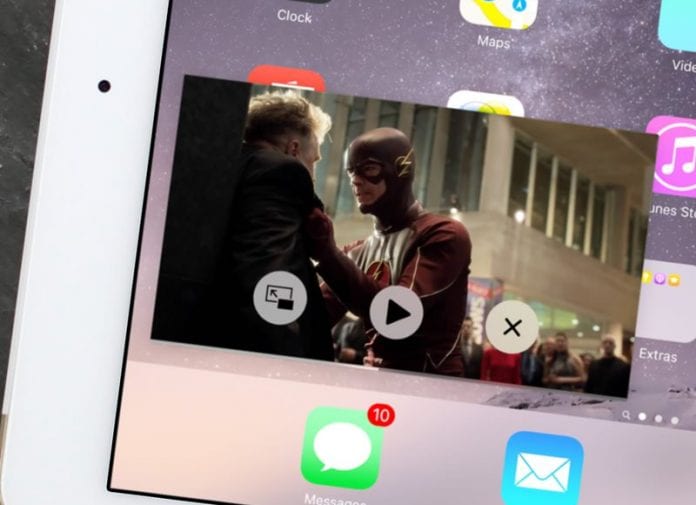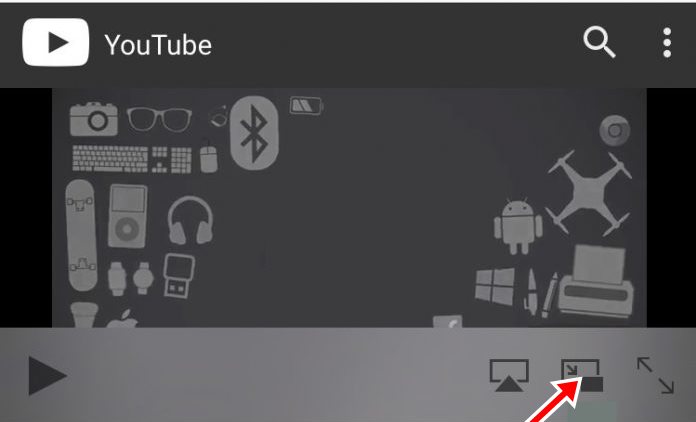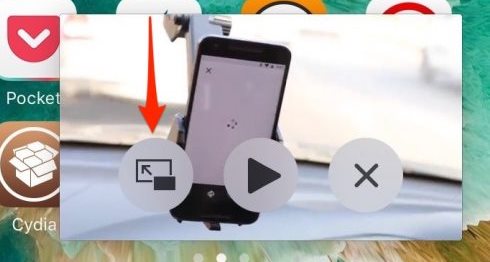Although the feature was amazing, this was not available for iPhone. However, the good thing is that you can easily get that iPad’s PiP mode on your iPhone. Hence, if you are looking for ways to get iPad’s PiP Mode on your iPhone, continue reading the guide till the end. Here’s how you can get an iPad’s PiP Mode on any iPhone.
Steps to Get iPad’s PiP Mode on Any iPhone
Requirements: For the feature, you need a jailbroken iPhone. Jailbreaking iPhones have their own merits and demerits. So, make sure to follow the guide at your own risk.
First of all, install the ForceInPicture from Cydia. To do that, navigate to the Search tab inside Cydia and then search for the app. Select the app from the search results and tap the Install -> Confirm button. Tap on the Restart SpringBoard option to complete the installation process.
Once you have the ForceInPicture installed on your device, this would work exactly like the original PiP mode on the iPad. Now while viewing any video on Safari, you would be able to see the Pop-out option.
The mode works with almost every video service. To resize the pop-up window, you need to pinch in and out. It also works with third-party applications that use Safari’s media controls.
To exit from the PiP mode, tap the Pop-in button on the video. So, these are some simple steps that will help you get an iPad’s PiP Mode on any iPhone. If you need more help getting iPad’s PiP Mode on your iPhone, let us know in the comments below.
Δ