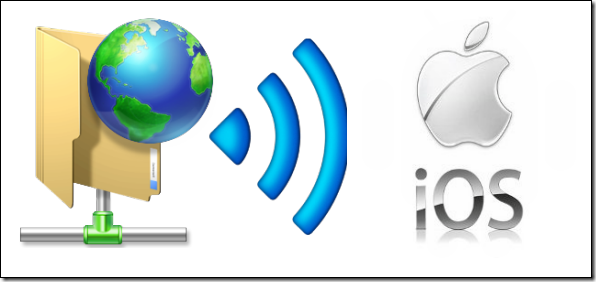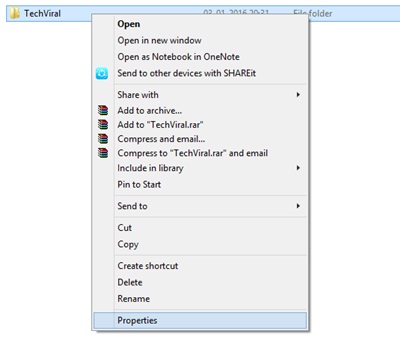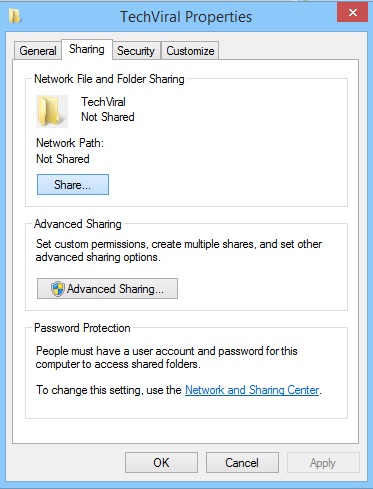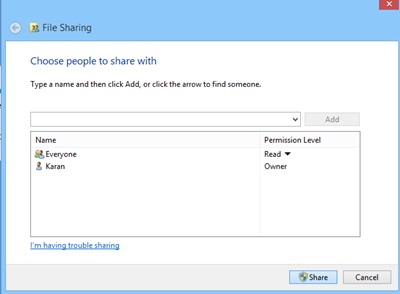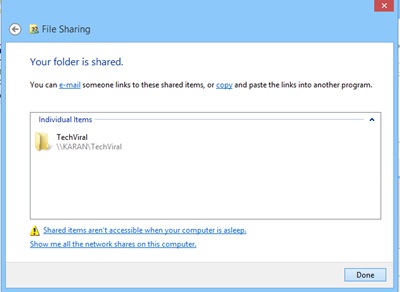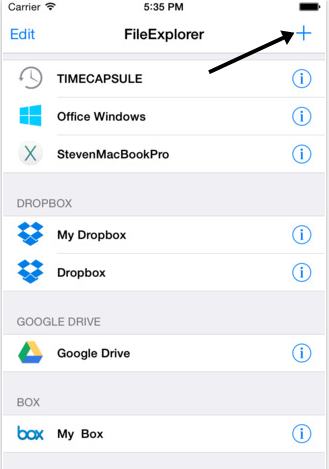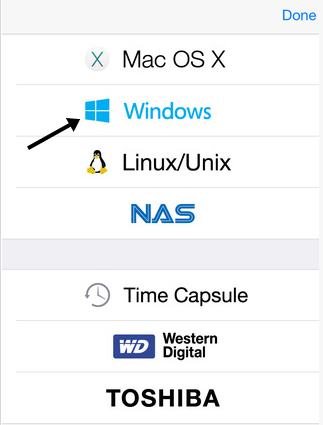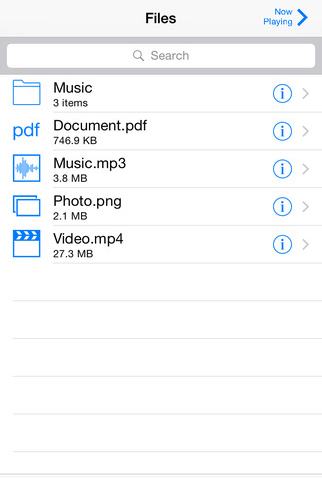When you want to use these files, you go for copy and paste and then delete it, but here we will discuss a cool way you will no need to copy and paste, and you can access all of your files on your local network. Using this, you need to put that files on your device. Then, just access them online on your wireless network. So have a look at the complete guide discussed below to proceed. Also Read: How To Use iPhone As Mouse and Keyboard
Steps to Share Windows Folders with iPhone Over LAN
The method is straightforward, and in this, you will be just sharing your windows folder or, say, drive over the local area network to access its files online. And with the iOS device, you will be getting that folder explored and easily access all the files containing in the folder. So follow up some simple steps below to proceed.
- First of all, you need to choose out the folder that you want to share online on LAN to access your iPhone.
- Now, right-click on that folder and then select the properties there.
- Now, under sharing tab, click on the share option there.
- Now, you need to enter the user at that location, or you can also select Everyone there to access in multiple devices.
- Now, click on next, and after that, you need to click on the done option.
- Now, on your iOS device, you can download and install File Explorer Free on your iPhone; it’s a third-party app that will allow you to explore the shared files on LAN.
- On the app, click on the + button and then click on the Windows option, and then the app will scan all the shared networks, and then you will also see the shared folder too of your windows; tap on it.
- You will now need the username and password of your Windows user account, and if you want to disable this, then you can do that at “Advanced Sharing Settings” under Network and Sharing settings in the Windows Control Panel. 9.That’s it, you are done; now you can access all the files and folders of that shared folder on your device. With this method, you can easily share all your files and folders of your windows and can easily access them in your ios device when they both are at same Local Area Network, So try this out today. I hope you like this cool solution, do share it with others too. Leave a comment below if you have any related queries with this.
Δ