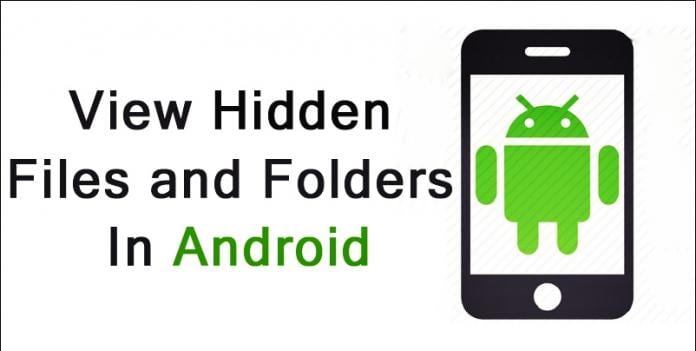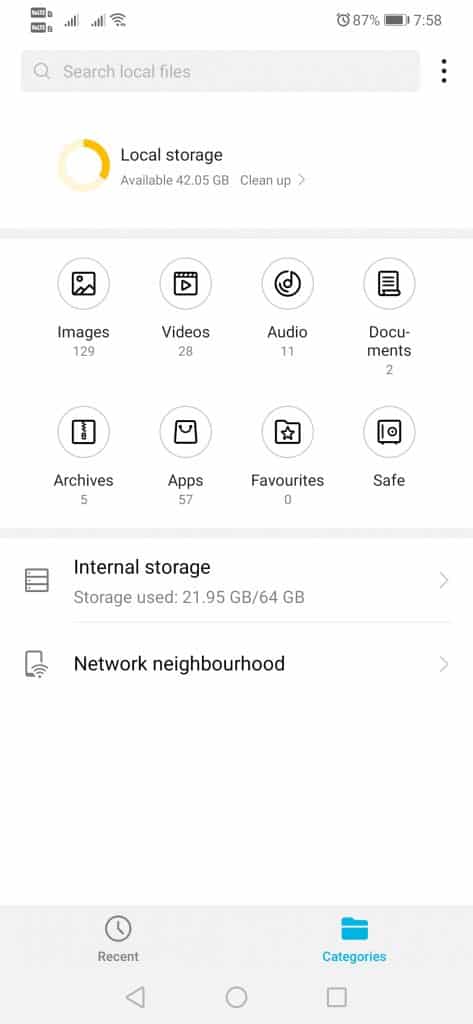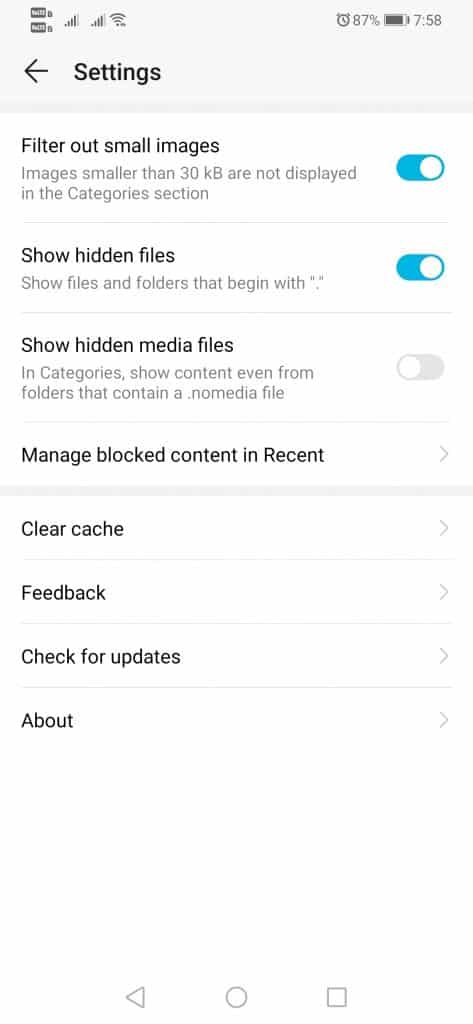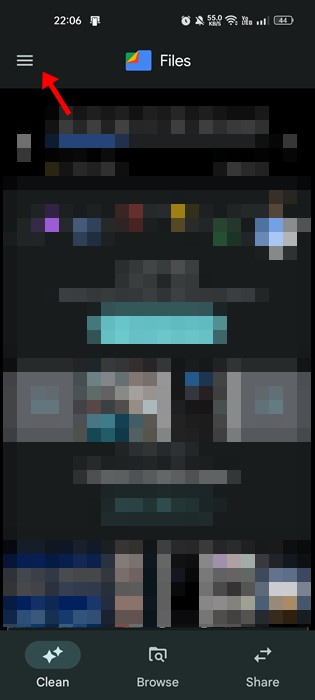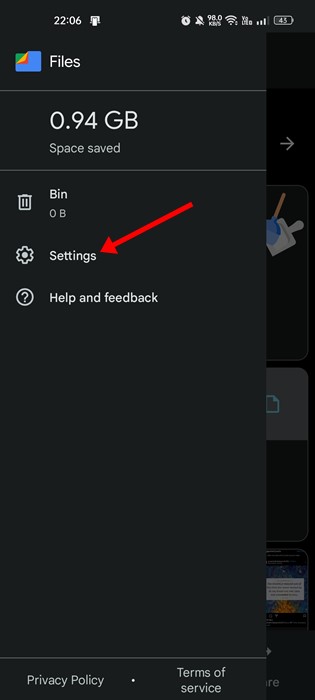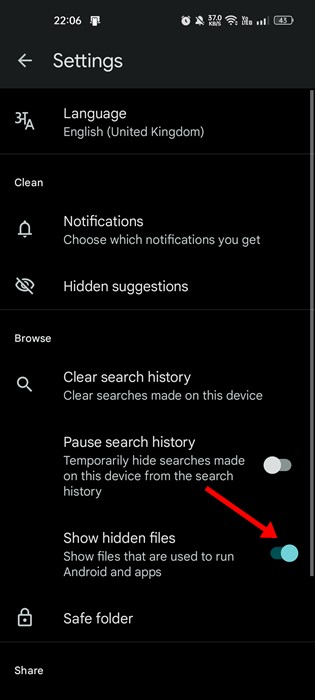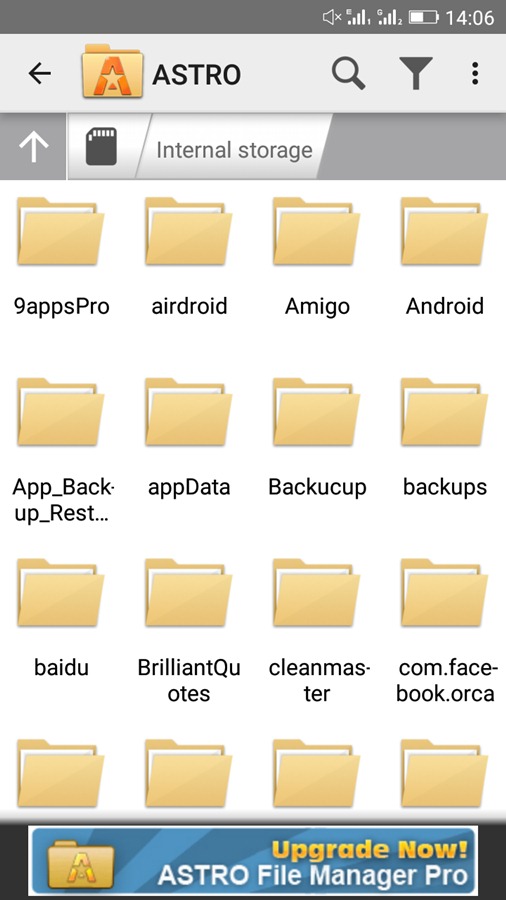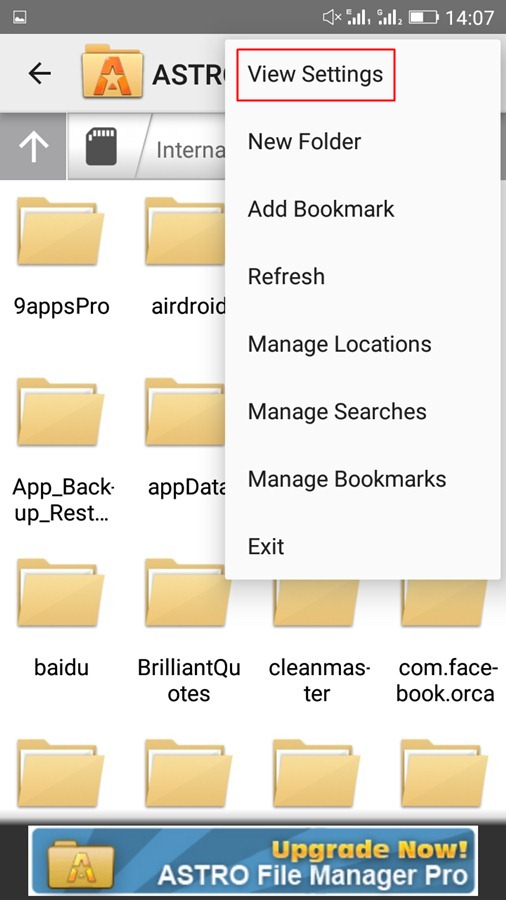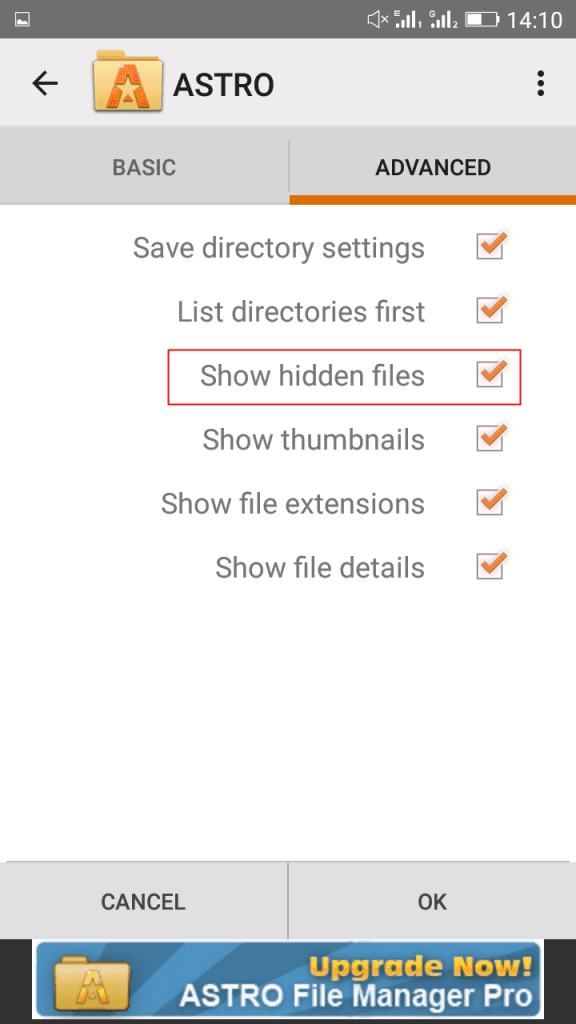Even if you don’t want to modify the system files, you may still want to view them to clean out the junk from your smartphone. You can easily view the hidden files on Android to clean up the app leftovers.
Best Ways to View Hidden Files and Folders on Android
Hence, if you are interested in viewing hidden files & folders on Android, you may find this guide very useful. Below, we have shared some of the best ways to view hidden files and folders on an Android device. Let’s check out. Using Default File Explorer The default file explorer of the Android operating system is quite effective, and it can show you the hidden folders. There are a few Android file manager apps available on the Google Play Store that can show you hidden files, but modern smartphones provide users with an option to view hidden files. Here’s what you need to do.
First, open the App drawer and then the file explorer or File manager.
Now, tap on the three dots on the file explorer and select ‘Settings‘
On the next page, find and enable the option Show hidden files.
That’s it! Now you can see the hidden files through the default file explorer. If your phone doesn’t have the option to show hidden files, you could follow the next methods.
2. Using Files by Google
Files by Google is another great Android app on the list that can be used to view hidden files and folders. Here’s how to view hidden files and folders in Android using Files by Google.
First of all, download & install the Files by Google on your Android device from the Google Play Store.
Once installed, open the app and tap on the hamburger menu in the top-right corner.
On the list of options that appears next, tap on Settings.
On the Settings screen, scroll down and enable the toggle for ‘Show hidden files‘
That’s it! This is how you can use the Files by Google app to view hidden files and folders on your Android device.
3. Using Astro File Manager
Astro File Manager is another great Android file manager app on the list that you can use to view hidden files and folders. Here’s how to use Astro File Manager on Android.
First, download and install Astro File Manager and open it.
Now, tap on the three dots in the top right corner and select the option View Settings.
Now, you can see two tabs – Basic & Advanced. You need to tap on the Advanced tab
Now, you will see many options. You need to enable the option Show hidden files.
That’s it! Now you can easily manage all the files and folders better on your android device. So, these are the best ways to view Hidden Files and Folders on Android. With this, you can easily manage and view all the hidden files and folders in your android and remove the files that are just paying extra load on your android storage.
Δ